Student Guide for Moodle
Contents
Home Page
When you first log in to your moodle account you will come to the Home Page.
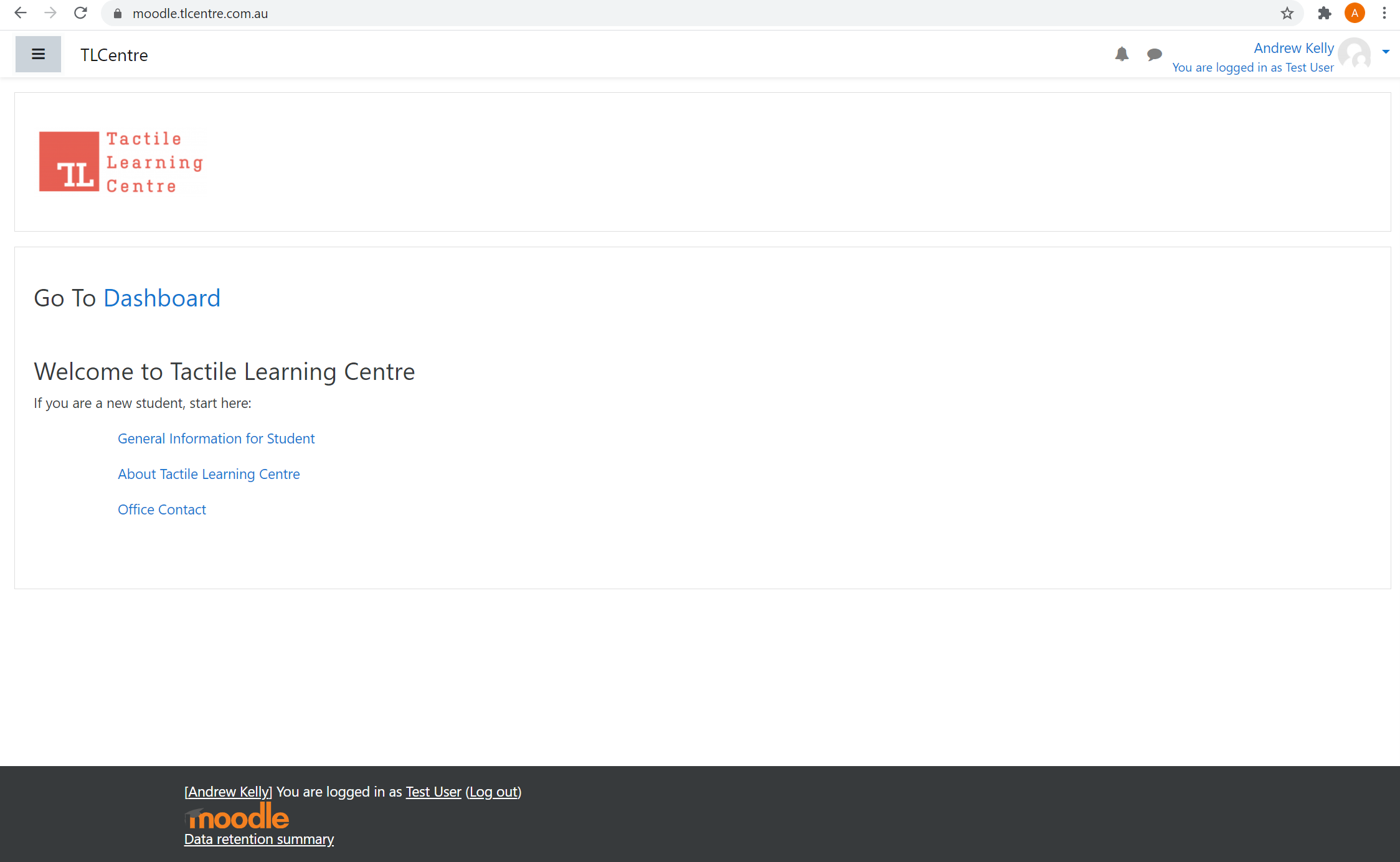
On the Home Page you can access:
· Dashboard Link
· General Information for Students
· About Tactile Learning Centre
· Office Contact
· Student Guide for Moodle
· Student Services
If you ever want to re-visit the Home Page use the sidebar menu and select the first option “Home.”
Dashboard
Every student has a Dashboard where all the units they are currently enrolled in will be visible. Under each unit name, there is a Progress Bar showing Blue – Incomplete, Orange – Awaiting marking, Green – Complete with a pass grade, and Red – Complete without pass grade.
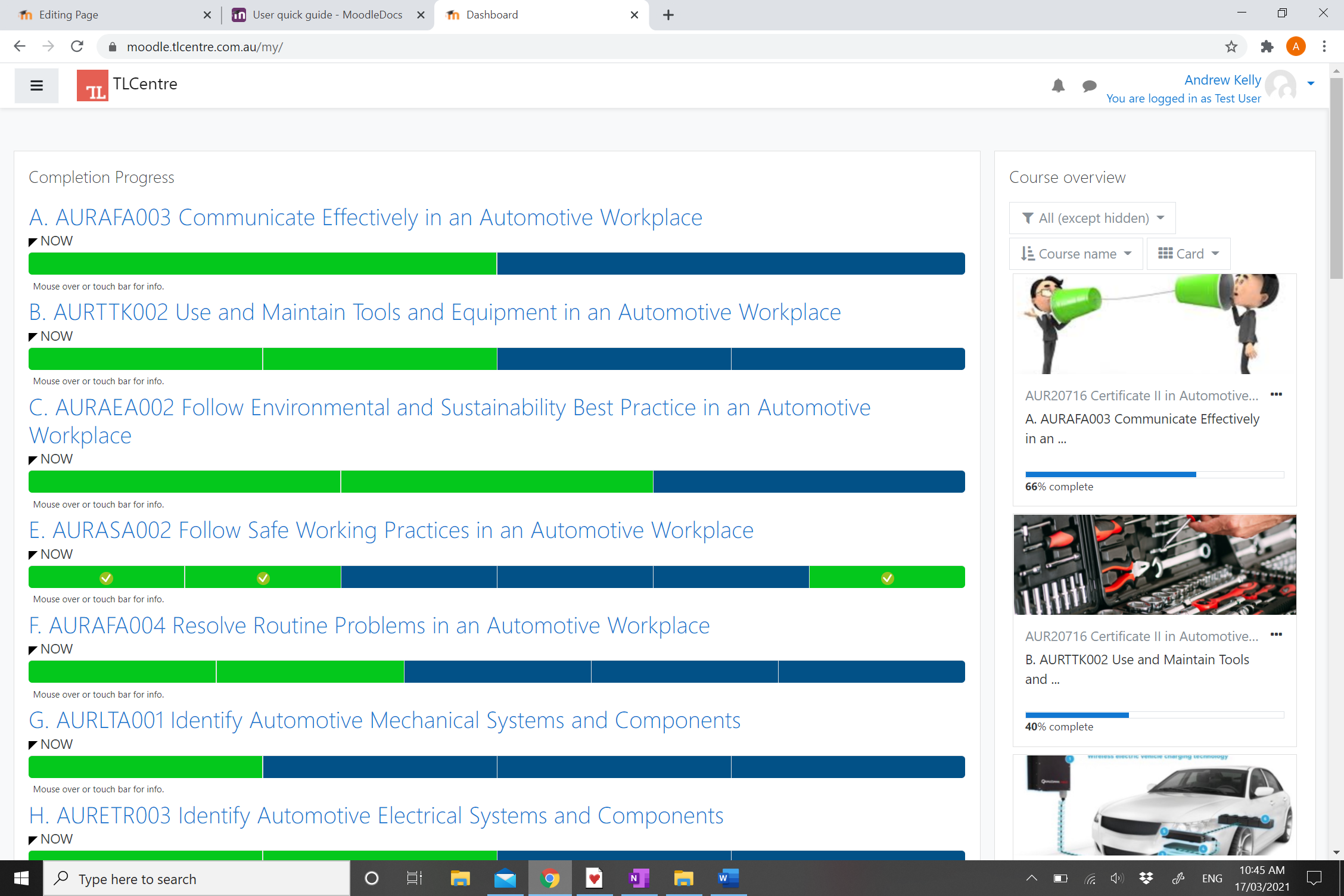
Messaging
For easy messaging, you can message your teacher at any time through the “Message My Teacher” block on every course page.
Alternatively, you can access your inbox by clicking on the speech bubble symbol in the top right-hand side of your page right next to your Name.
Course Pages
On the course page you will find the following:
· Unit of Competency Information
· Activities
· Class content
· Progress Bar
· Additional content
Unit of Competency Information
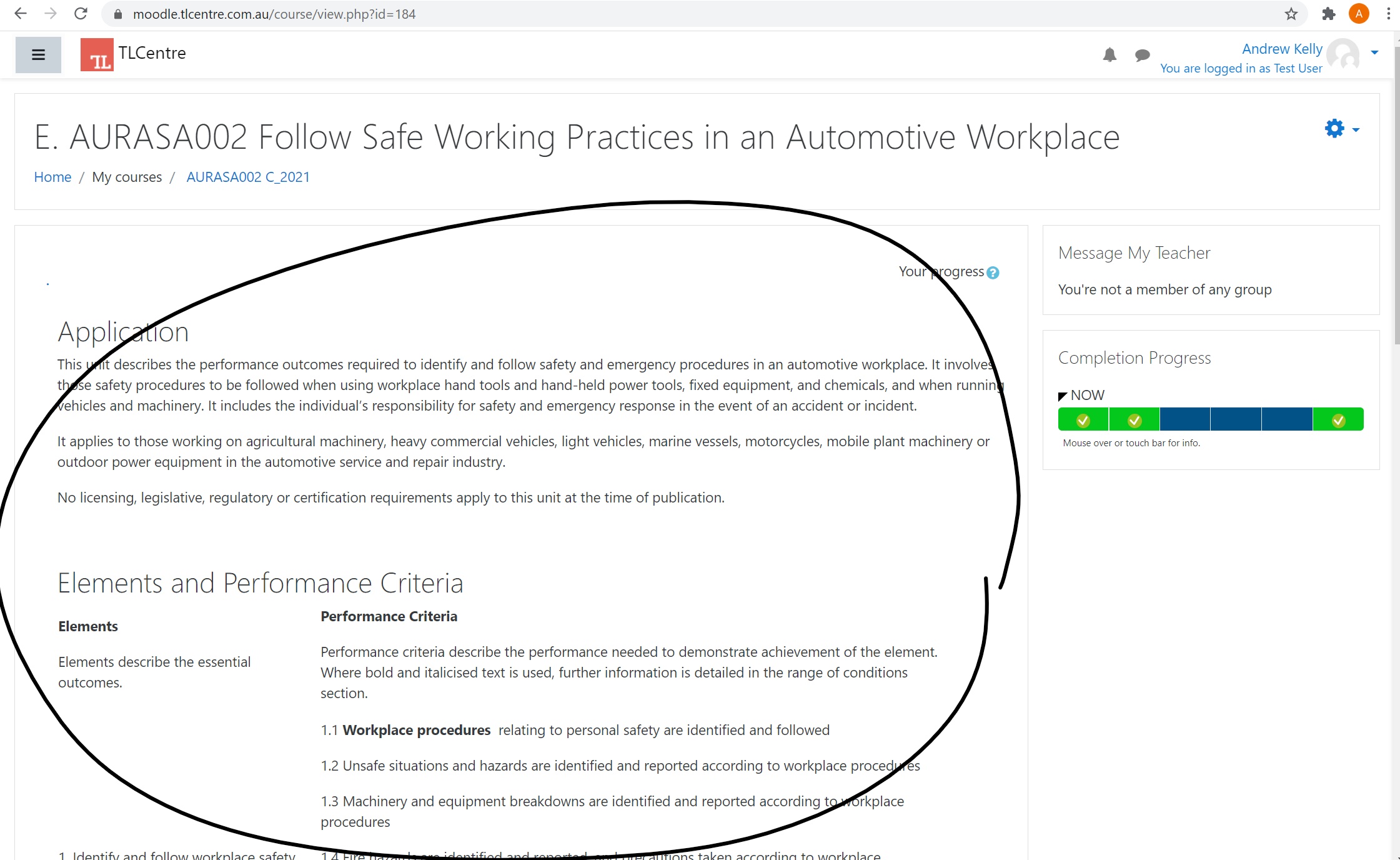
Activities include assessment activities; Multichoice quizzes, Short Answer quizzes, and Observation tasks.
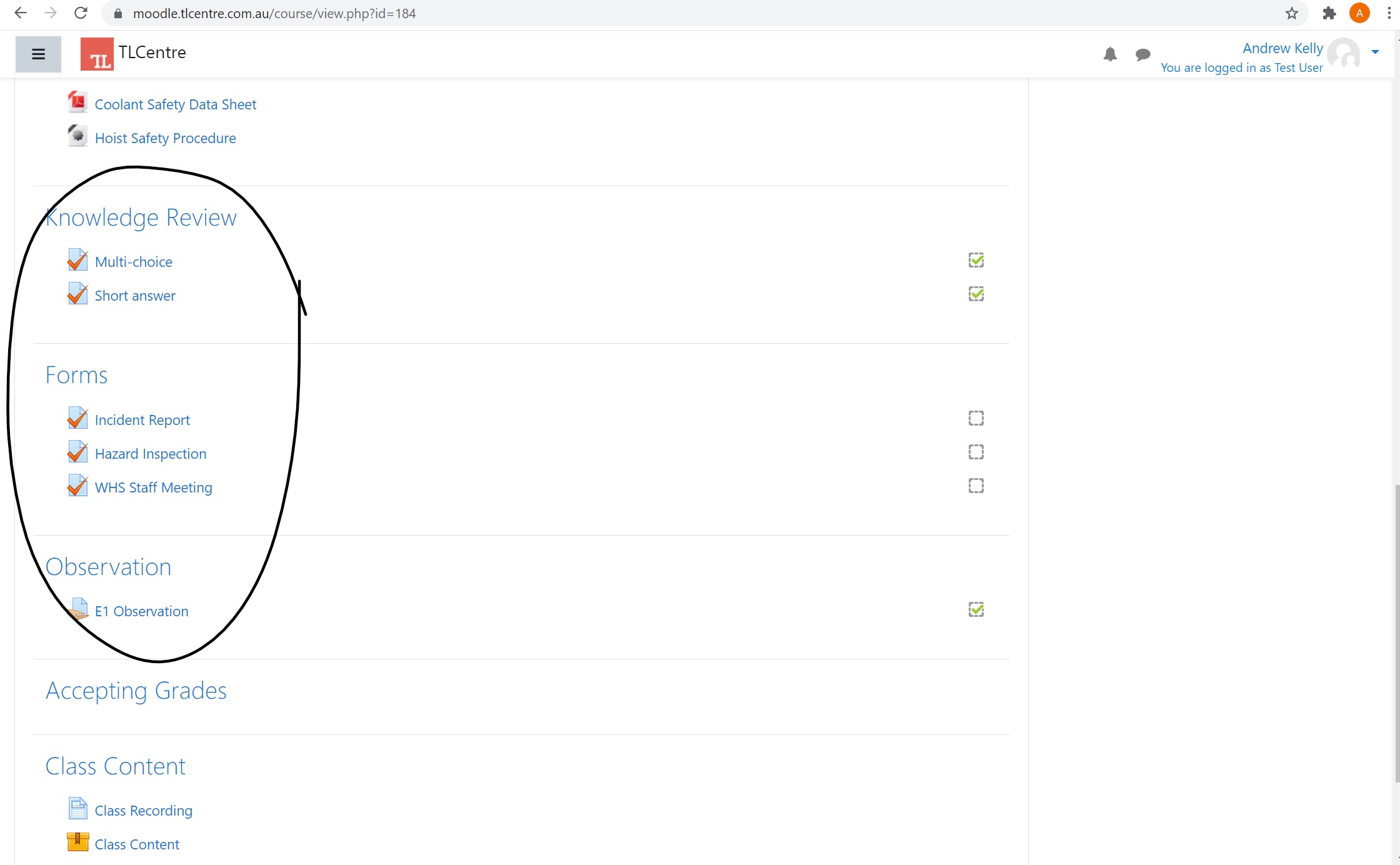
Class content will be found at the bottom of the page with a class recording and PowerPoint slides.
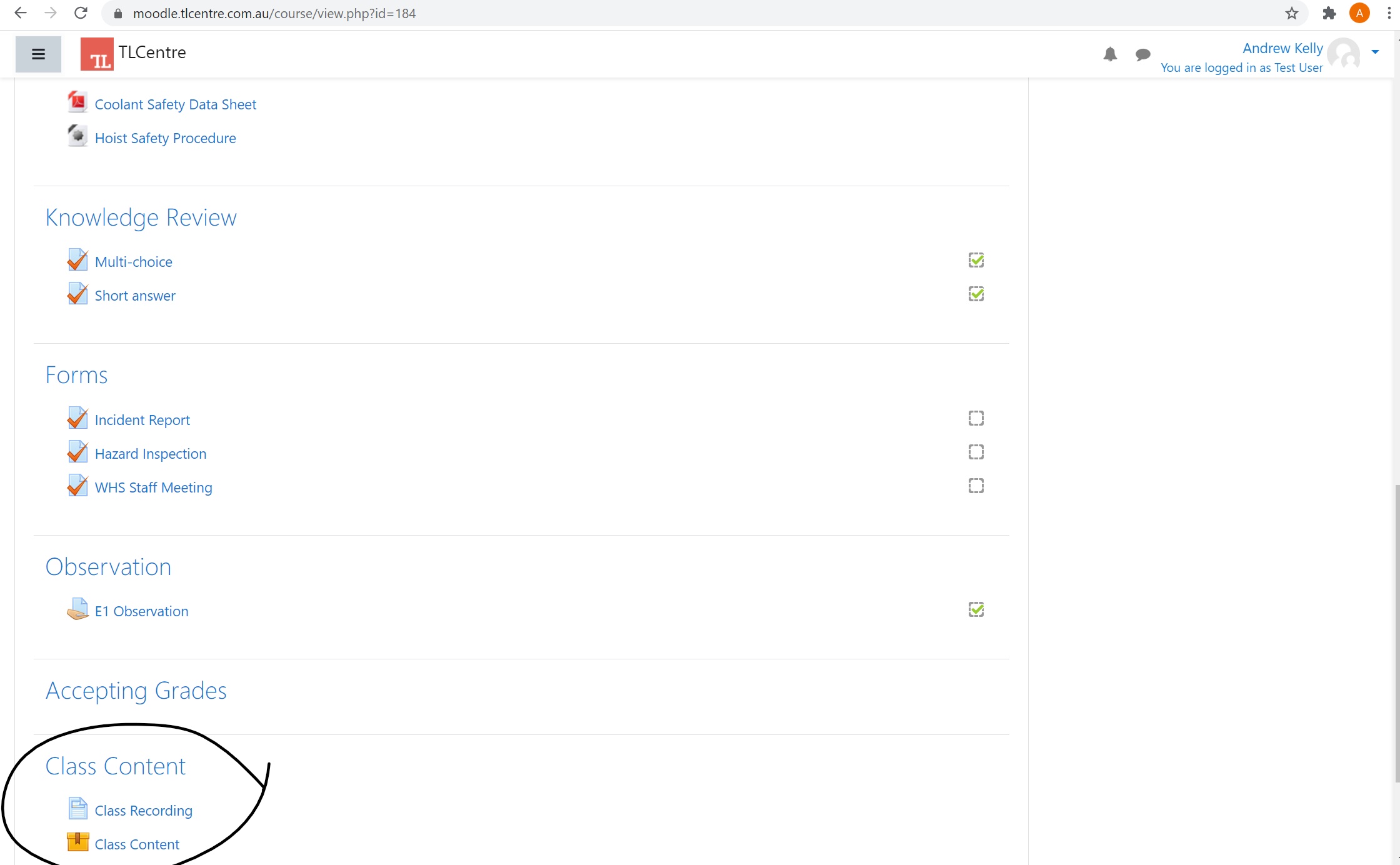
The progress bar is found on the right-hand side of your screen indicating your progress through the activities.
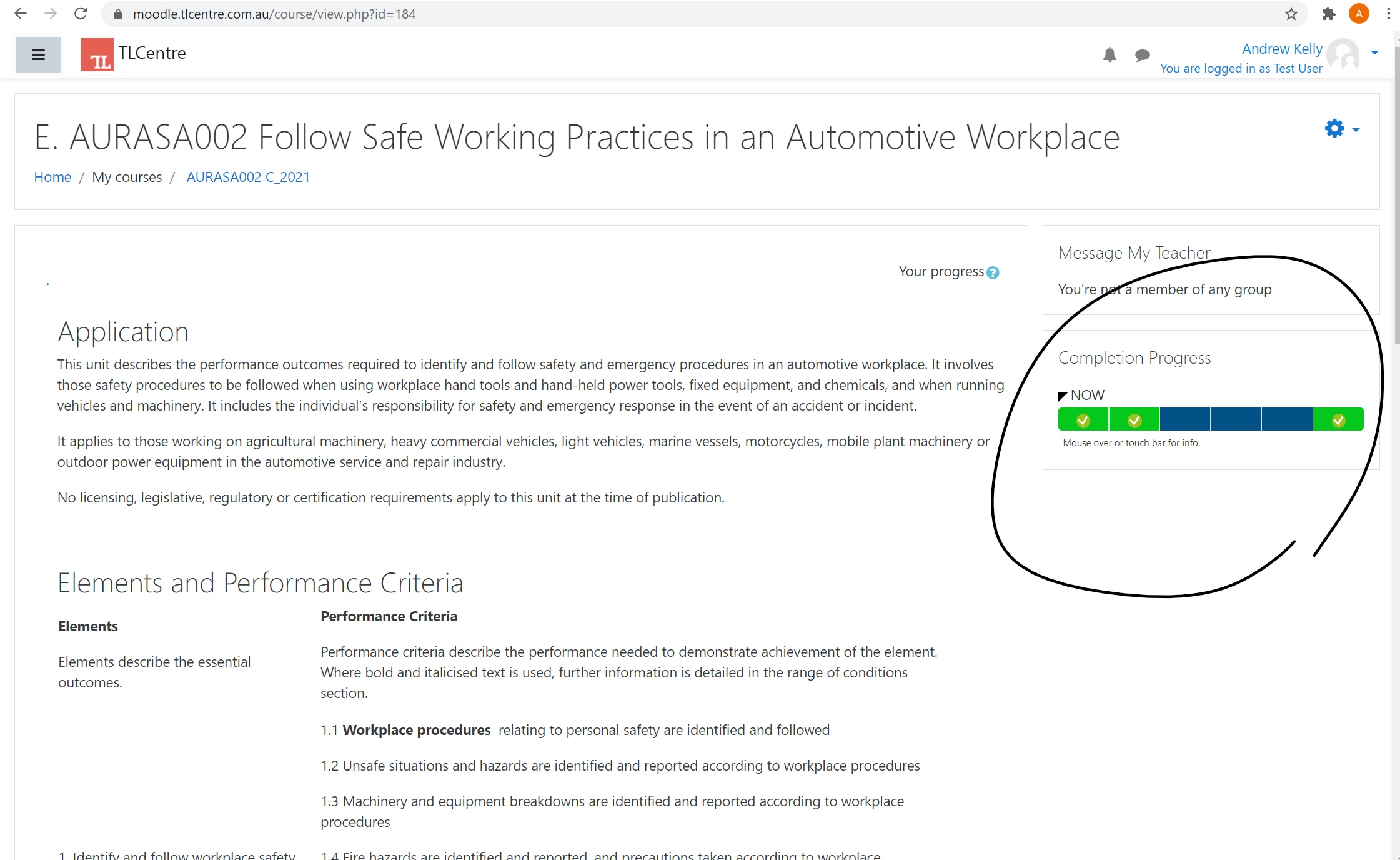
Additional content includes any additional information that your teacher wants you to be able to access and will usually be available just under the Unit of Competency Information.
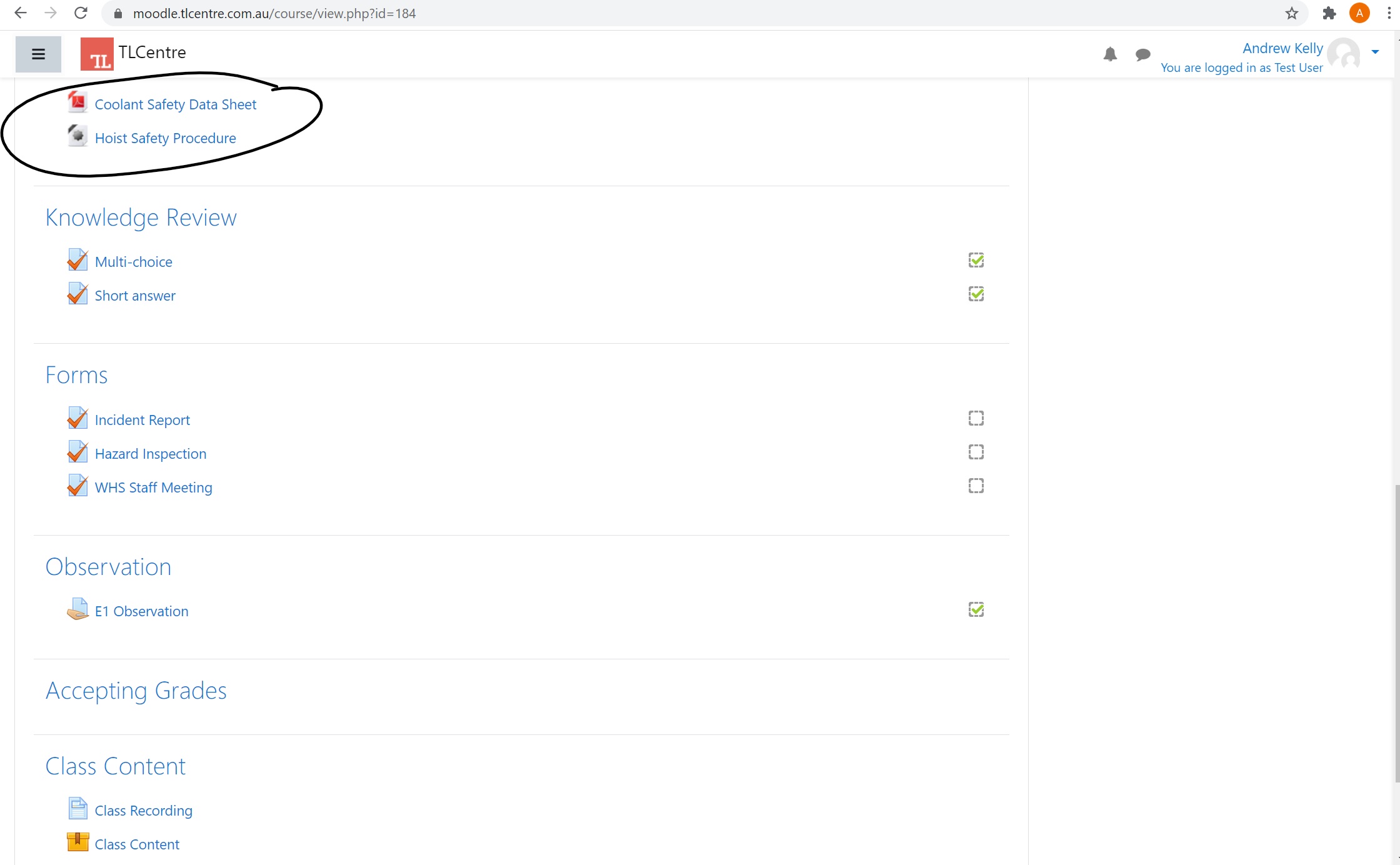
FAQ
How do I reset my password?
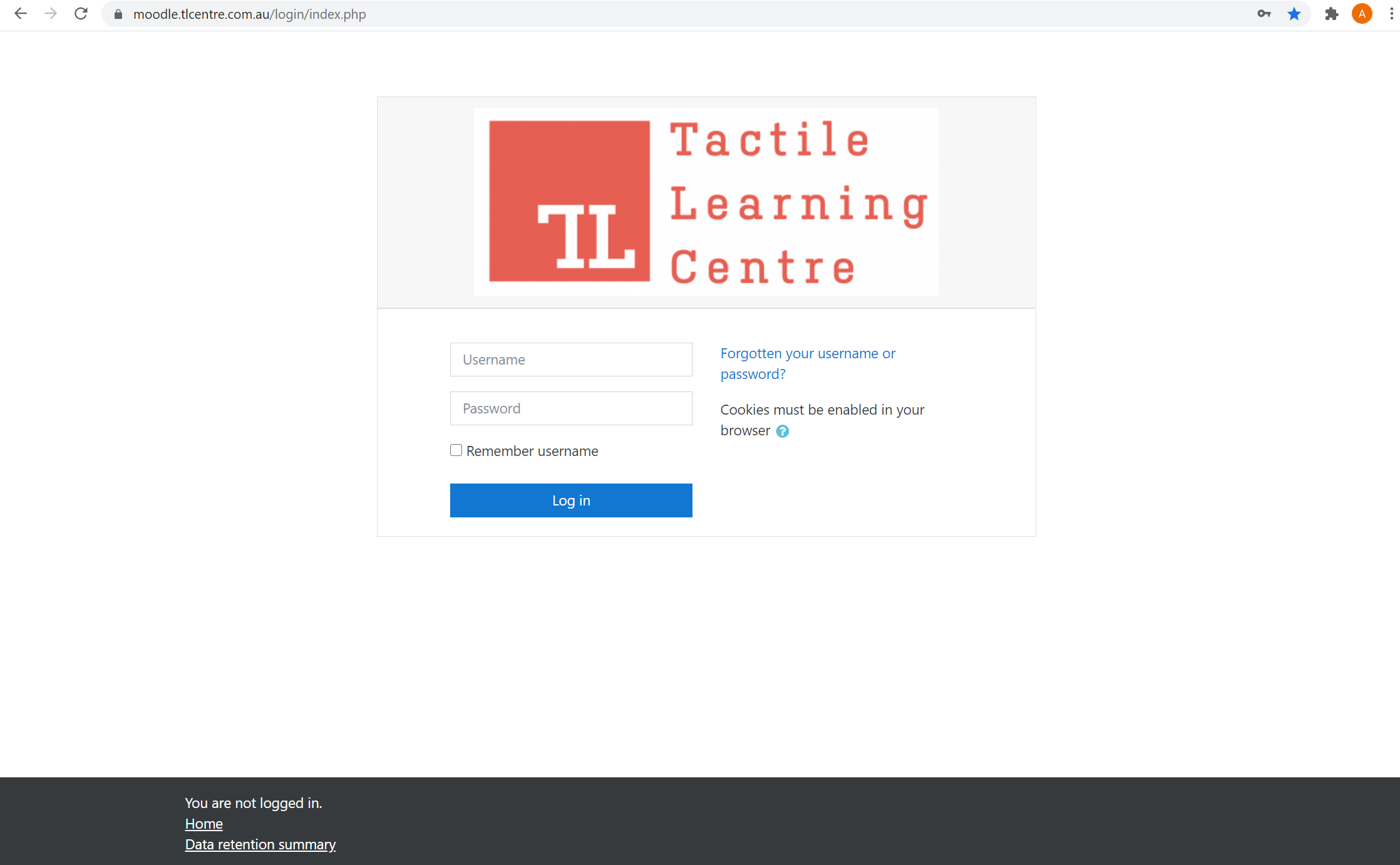
Then enter either your email address or user name and click the "Search" button. If the user name/email address entered matches a user on file it will reset your password and email you a link.
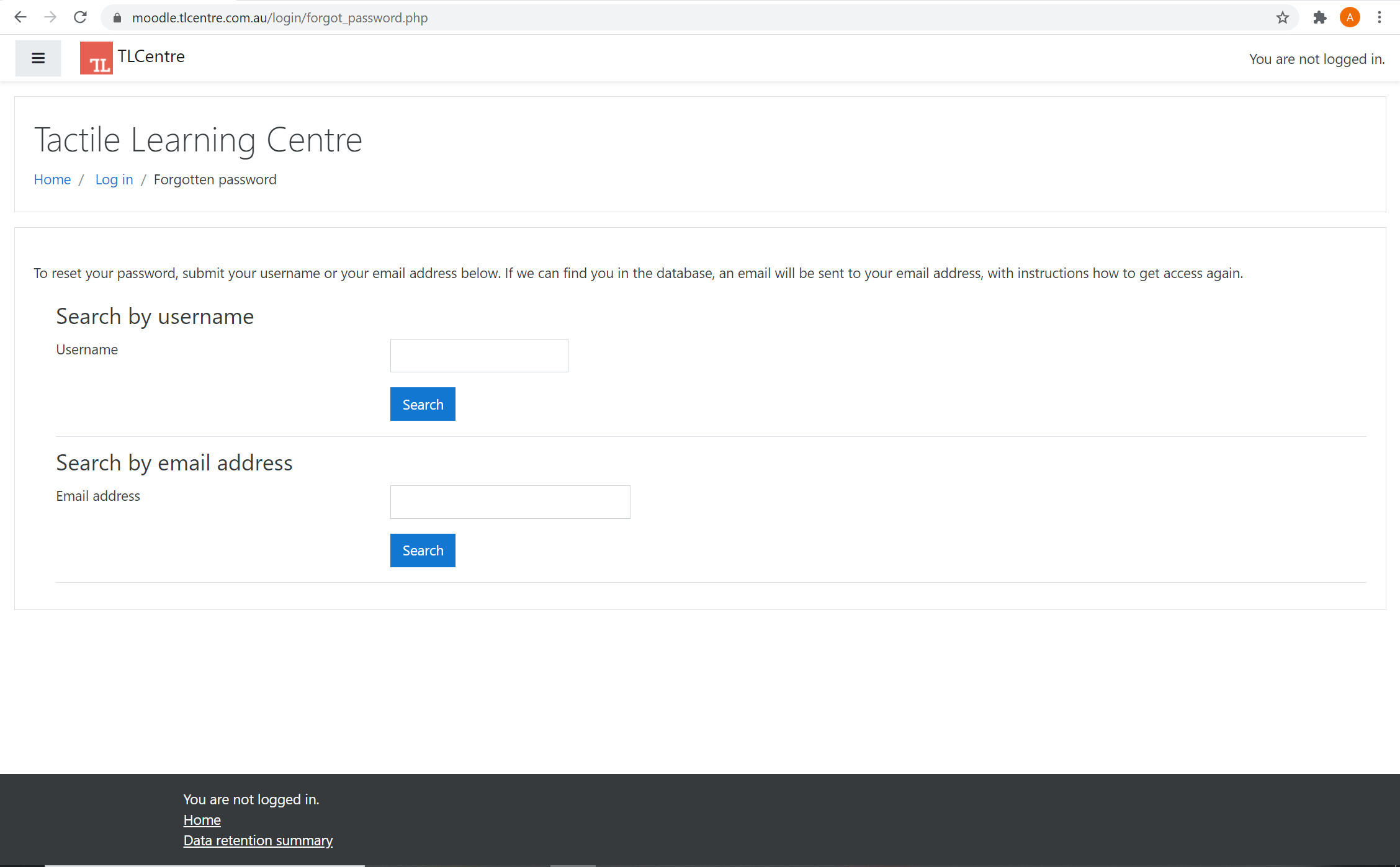
I have an incorrect email linked to my account, how do I update my email address?
Either email your trainer or hello@tlcentre.com.au stating your name, school, course, old email, and new email. You will then be notified when your email has been updated.